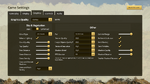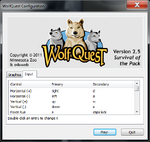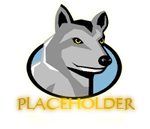| Game Settings/Graphics is currently under construction
The information contained within it should not be presently considered fully accurate and/or complete. You can help by contributing to it. |
- For other uses, see Shaders.
WolfQuest supports multiple graphics quality presets. Like the name suggests, each setting changes varying aspects of the game's visuals. For older or lower-end computers, the lowest preset (Fastest) will ensure the game runs with minimum graphics to reduce lag and general slow-down of both the system and the running application provided the device's hardware can support running the application. For high-end computers, higher and better quality presets can be used to further crank up the game's visual prowess, costing performance. The stronger a device's hardware is, the better it can handle the processing load.
A good rule of thumb is to go by the smoothest possible frame rate (FPS) readout. 30-60 are considered ideal, while less frames may suggest underpowered or barely-capable hardware. More information can be found on the WolfQuest website, via the Graphics Card Requirements support article.
The following section details information about WolfQuest: Anniversary Edition (or Modern) builds. Various quality settings can be found in-game via Game settings, under the pause (![]() key or
key or ![]() or its equivalent on other controllers) menu.
or its equivalent on other controllers) menu.
This is split between two tabs.
Graphics[]
In the Anniversary Edition, Graphics apply to the Display and Graphics tabs in the game settings interface. Starting with the Gameplay and Display tabs:
- Frame rate determines how smoothly the game will run.
- FPS Counter, found under Graphics, enables or disables a visible color-coded frame rate counter.
- Resolution refers to the size of the game window. In general: there are more pixels being drawn and more resources being used at higher resolutions, which may impact performance on less-capable devices.
- Fullscreen applies to one of three display modes.
- Fullscreen window, which expands the game to fill the screen, but only runs as a windowed application for the end user's convenience. (E.g., tabbing out.)
- Exclusive fullscreen, which utilises a focused fullscreen mode better suited for performance and resource management.
- Windowed, which runs the game in a resizable, moveable application window.
- V-Sync determines whether the application synchronizes to the refresh rate of the display. If set to "off", screen tearing is more noticeable during movement at higher resolutions. If the game exhibits screen tearing, turning it on ought to fix it.
- Scale HUD determines the scale of the heads-up display and interfaces. The further the bar is to the left, the smaller interfaces will be. The further to the right, the bigger they will be.
Under the Graphics tab, the player will find a variety of options relating to graphical settings and tuning. Option availability is tied to quality presets.
-->
Draw Distance[]
In the Anniversary Edition, Draw distance, or distance applicable to trees, grass, shadows, and camera range refers to the distance at which faraway objects and detail will render. The closer the slider is to the left side, the less there will be to render until the player is near the specified object. The closer the slider is to the right side, the more there will be to render farther from the player's position.
Water[]
In the Anniversary Edition, the quality of water is dependent the graphics settings.
Environmental Objects[]
In the Anniversary Edition, environmental objects (such as vegetation, trees, boulders, cliffs, and other such objects all utilise varying level of detail (LOD) techniques to better optimize performance depending on the chosen graphics preset.
Fur[]
Shaders[]
- Main article: Shaders#Anniversary Edition
In the Anniversary Edition, shaders apply more widely in Anniversary Edition, spanning across terrain, most bodies of water, objects, the player avatar, other wolves, and most if not all prey and predator models.
They are used more extensively in the south-eastern portion of the modern Lost River add-on.
Available Settings (Classic)[]
There are four possible graphics options. Lower settings increase performance speed and decrease graphical quality; they are typically recommended for older computers that meet the minimum requirements. Higher settings increase graphical quality which may consequently reduce performance; this is not recommended for older computers. Modern computers should be able to handle the higher graphics options without much penalty.
- Fast
- Good
- Beautiful
- Fantastic
It is also possible to toggle between windowed mode and full-screen from this configuration menu.
Screen Resolution (Classic)[]
Supported screen resolutions will vary based on the video card of any given machine. In order to play WolfQuest, a computer must support the 1024 x 768 requirement. Gameplay is difficult at lower resolutions. This is due to the user interface being too big to support smaller resolutions, which will be a problem on unsupported devices running the Win/Mac versions, such as notebook or netbook computers and similarly-sized laptop computers.
Shaders (Classic)[]
Shaders were an extra option provided in previous versions of the game up until 2.5. There were two additional graphics options for the user to toggle via the in-game options interface:

Water in the Fantastic quality setting.
- Fancy water - All water within draw distance renders more realistically by becoming semi-transparent and reflecting the game world. This is more realistic in higher quality settings.

Fantastic shadows.
- Shadows - The lighting is calculated to dynamically and realistically cast shadows, including the player, environment and all NPCs. Shadows become more realistic and less pixelated in higher quality settings.
- Fur Effects - Certain animals gain a layer of soft or bristly fur and minor specular detail to their noses.
Gallery (Classic)[]
|-|Legacy=
This section and its sub-headings detail information about 1.1.0-2.5.1 (or Legacy) builds.
In these versions of the game, graphics quality affects the environment's overall quality, including grass, shrub, tree and most other objects' draw distance.
Available Settings (Legacy)[]
There are six possible graphics options. Lower settings increase performance speed and decrease graphical quality; they are typically recommended for older computers that meet the minimum requirements. Higher settings increase graphical quality which may consequently reduce performance; this is not recommended for older computers. Modern computers should be able to handle the higher graphics options without much penalty.
- Fastest
- Fast
- Simple
- Good
- Beautiful
- Fantastic
It is also possible to toggle between windowed mode and full-screen from this configuration menu.
Screen Resolution (Legacy)[]
Supported screen resolutions will vary based on the video card of any given machine. In order to play WolfQuest, a computer must support the 800 x 600 requirement[1]. Gameplay is difficult at lower resolutions. This is due to the user interface being too big to support smaller resolutions, which will be a problem on unsupported devices running the Win/Mac versions, such as notebook or netbook computers and similarly-sized laptop computers.
Shaders (Legacy)[]
Shaders were an extra option provided in previous versions of the game up until 2.5. There were two additional graphics options for the user to toggle via the in-game options interface:

Fancy water enabled.
- Fancy water - All water within draw distance renders more realistically by becoming semi-transparent and reflecting the game world. This is more realistic in higher quality settings.

Shadows enabled.
- Shadows - The lighting is calculated to dynamically and realistically cast shadows, including the player, environment and all NPCs. Shadows become more realistic and less pixelated in higher quality settings.
Gallery (Legacy)[]
|-|Gallery=Gallery open to contributions.
</tabber>
Bugs[]
Trivia[]
- In the Anniversary Edition...
- In Classic...
- With 2.7 being developed in an up-to-date version of the Unity 3D game engine, shaders make their return. They should work properly on modern hardware.
- In Legacy versions...
- It isn't fully known why shaders were disabled in version 2.5.1; they were present in previous releases up until the Deluxe Edition release.
- It's possible they were disabled as a complication with the introduction of time; there may have been limited funding, resources or time to address whatever reason or cause. Another thought is multiplayer functionality or compatibility. This is only speculation.
- Newer hardware may exhibit issues with shaders when enabled. Shadows are a big culprit at higher resolutions, becoming more bearable at lower resolutions. This is likely due to the outdated engine version if not a reality of hardware/driver conflicts with older logic.
References & External Links[]
| Interfaces | ||
|---|---|---|
| User Interfaces | Compass • Heads-Up Display • Graphical User Interfaces • Tutorial • Quests & Subquests • Wolf Badge (health, stamina, hunger, wakefulness) | |
| Interactive | Account • Controls • Game Settings • Load Game • Options • Pack Stats • Pack Info • Save Game | |
| Developer Interfaces | Bugs & Feedback • Shortcuts | |
| Technical | ||
|---|---|---|
| Configuration | Graphics Quality • Launcher • Shaders | |
| Features | Accounts • Achievements • Age perks • Customization • Elder wolf • Experience points • Friends • Human Impacts • Multiplayer • Pack • Rest • Sleep | |
| Game Files | Add-ons • Audio • Models • Music • Textures | |
| Game Mechanics | Affinity • AI • Auto-save • Companionship • Death • Difficulty • Fondness • Scent view • Spawners • Weather | |
| Interactive | Animations • Carcass • Courtship (Anniversary) • Den sites • Emotes • NPCs • Hunting • Map • Pack Rally • Rendezvous sites • Social arena (Classic/Legacy) • Time • Zones | |
| Interfaces | User Interfaces • Heads-up Display • Pack Stats (Legacy/Classic) • Pack Info (Anniversary) • Tutorial | |
| Miscellaneous | Bugs and Glitches • Cheats • Development builds • Developer shortcuts • Skybox • Troubleshooting | |
| Operating Systems | Linux • Macintosh • Windows • IOS • Android • Kindle • Storefronts | |
| Versions | Legacy (1.1.0-2.5.1) • Classic (2.7.X) • 10th Anniversary Update history • Hidden updates | |